Howto get X-Rite ColorMunki Photo working in Yosemite Beta
**This is a legacy article which does not meet some of our quality standards. While it may contain useful information, is retained here for legacy reasons only.
***Update 16 November 2014***
Official Driver now released from X-Rite, it can be downloaded from their web site directly here.
Have installed and tested and can confirm it works.
**End up Update***
This isn’t full instruction but a bit of a hint…
I was frustrated that X-Rite didn’t work yet in Yosemite (although I have had a personal message from the developer saying an update will be available by the time of the Launch of Apple’s Yosemite for Mac.
I don’t actually understand why they don’t just release a beta quality driver – anyway how I got (most) of it going by doing the following.
I installed the x-rite device services (not the application) for mac – though to be fair I’m not convinced it was neccessary – it’s just what I did. (Available here).
Then I right clicked on the ColorMunkiPhoto.mpkg (clicked show package contents).
I then installed XRiteCore.plg, DefaultFiles.pkg.
After all that I was able to profile my display. It doesn’t ‘quite’ work like it used to (it doesn’t prompt me for brightness etc, but I think that just times out in the background and then just works.
Note, it seemed to be stuck on a black and some grey screens to begin with, after (a longer than usual) timeframe it calibrated and I could see it was close to my other (already calibrated) monitor from before the upgrade.
You might be able to install some more packages in there to get the menu’s back – no idea and up to you!
Hope this helps someone!





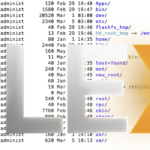





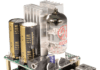
Thank you!
No worries, thought it might help someone! They say an update will be out by November to fix it.
Official update now available, please see updated artice for direct link.