How to install SqueezeBox Server for Squeezebox Boom on Sabayon Linux
This is a legacy article which does not meet some of our quality standards. While it may contain useful information, is retained here for legacy reasons only.
** Update 8-5-10 **
Well, the Sabayon guys were kind enough to update their software to include the latest version of Squeezebox Server (note the new name) and I had some hoops to jump through before I got it going.
So basically, the problem seems to be that the new server really doesn’t like any of the old config. In the end I actually did what any ‘former’ windows guy would have done and rebuilt the system, I mean I don’t care about any database history, and there’s nothing like knowing your home server or whatever has a nice clean config. However straight afterward I found out about a clean option that squeezebox has. I’m not entirely sure how to use it, but in case you want to try it it’s at /usr/sbin/squeezeboxserver-cleanup. It’s a perl script so try prefixing it with /usr/bin/perl if it doesn’t work for you. And delete any and every squeezecenter directory or file afterward (locations can be found if you do a cat /etc/init.d/squeezecenter). Otherwise, instructions the same as below except substitute squeezecentre with squeezebox server. Yes, you still chmod 777 everything as otherwise you get all these perl errors. If anyone knows how I ‘should’ be setting up user permissions on this, please let me know…. hope that helps someone somewhere..! 🙂
**End of Update**
I noticed there wasn’t a single how to out there for this, not that I could find anyway, rather strange. So I figure I may as well write one, in the good spirit of open source. Obviously this could be used for any of the awesome logitech boxes that use SqueezeCenter, no seriously I’m extremely impressed with how awesome these boxes actually are. If you want a really cool, surprisingly feature-full (so surprising I keep finding things I didn’t know it did) little music player for your bedroom incorporating an alarm clock with the ever elusive automatic dimmer on the screen, then no need to look past a Squeezebox Boom. Plus they’re mega reduced at the moment, in NZ they’re down from approx $640 to $240! When I’m a bit more familiar with this little unit, I may just have to write a little more about it.
Anyway, please see below for the howto.
Install
First up, ensure you have the latest packages available known to your system
Log in as root and type:
# equo update
Once complete proceed by typing
# equo install squeezecenter
It will go away and download about 60-80MB of packages depending on your system state and how old your release is by the time you do this 🙂
Still as root, type:
# emerge –config mysql (note it’s two dashes before config)
# /etc/init.d/mysql start
# emerge –config =media-sound/squeezecenter-7.3.2
You should receive the below message:
Configuring pkg…
* Press ENTER to create the SqueezeCenter database and set proper
* permissions on it. You will be prompted for the MySQL ‘root’ user’s
* password during this process (note that the MySQL ‘root’ user is
* independent of the Linux ‘root’ user and so may have a different
* password).
*
* If you already have a SqueezeCenter database set up then this
* process will clear the existing database (your music files will not,
* however, be affected).
*
Alternatively, press Control-C to abort now…
Go ahead and press ENTER
# /etc/init.d/squeezecenter start ( if you’re lucky it will all work (I’ve not yet figured out what caused this cause’ I was being impatient, but if you’re like me I got a bunch of errors, or actually just one at a time, each one I had to chmod 777 the entire directory to get this puppy going. BTW, I’m not saying you should chmod 777 everything cause’ it’s just bad bad bad, but as I said, I was impatient.)
So, the quick version is do the below as root still:
# chmod 777 /var/log/squeezecenter/ -Rfv
# chmod 777 /var/lib/squeezecenter/ -Rfv
# chmod 777 /var/run/squeezecenter/ -Rfv
# /etc/init.d/squeezecenter start
Now all should be ready to roll.
Type the below to make the system start each time you reboot your computer automatically
# rc-update add squeezecenter default
And why not have a look at /etc/conf.d/squeezecenter for configuration settings, though nothing I could see I wanted to change.
Edit the folowing file if
* you run SqueezeCenter’s web interface on a port other than 9000:
* /etc/avahi/services/squeezecenter.service
All done! You have now earnt the right to configure you squeezebox via a web browser, so click the below url and you’ll be away!





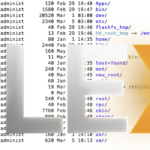





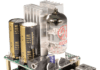
Hello,
New here. Thanks
Mary Aloe
Proud Mary Entertainment
You’re welcome, someone else may as well get the benefits of my discoveries! 🙂