Howto: Move Groupwise 7 from one server to another in seperate tree’s via graft method
This is a legacy article which does not meet some of our quality standards. While it may contain useful information, is retained here for legacy reasons only.
Foreword
Before you start, it would be a very good idea to read the references at the bottom of this document. This howto will not be complete for every scenario and these references will help fill in the gaps. Note this document guides you how to move an existing groupwise mail system from one server to another where the new server exists in a new tree. For this reason it focuses on grafting. It doesn’t cover any other methods of migration thought it may help.
Yes there are some more tidy up’s I can do, wouldn’t you rather have it here now than not have a resource you need because I was waiting on making it look pretty?
On the new server in new tree
Create the users in edirectory that you will have in groupwise in new tree (Do this via https:localhost:8181 and click on users & groups, then users, create user)
In the new box type rcgrpwise stop
rpm -e novell-groupwise-agents-7.0.3-20080309
rpm -e novell-groupwise-gwinter-7.0.3-20080309
rpm -e novell-groupwise-webaccess-7.0.3-20080309
rpm -e novell-groupwise-gwia-7.0.3-20080309 ????
rcgrpwise status (Ensure it all says unused)
On the old server in the old tree
use the dbcopy command like below. The -f means it will copy most of the data so you can configure your new box and the copy the changed data (since the first copy) later on so that anyone using email on the original box is not without mail for very long.
/opt/novell/groupwise/agents/bin/dbcopy /mail/groupwise/dom1 /mnt/daisybackup/groupwise/dom1 -v -m -f
/opt/novell/groupwise/agents/bin/dbcopy /mail/groupwise/po1 /mnt/daisybackup/groupwise/po1 -v -m -f
Make sure the mail is put in the place where you want to leave it permanently, ie /mail/groupwise/ (or at least take a copy of it, this helps when running the second pass)
Connect and Graft
Perform a graft of the groupwise copy into the new edirectory tree
Open Console one from the icon on the desktop (after logging into the server)
accept /mnt as the Linux Mount Directory <OK>
Click on the NDS tree and then click file, authenticate
Login as admin with the password, tree and context you chose during the installation <LOGIN>
Click on Groupwise System
Click Tools, Groupwise system operations, select domain (DO NOT LOG INTO THIS DOMAIN)
Select the wpdomain.db file from the location you copied with dbcopy ie /mail/groupwise/dom1/wpdomain.db
Click open, OK
DO NOT LOG INTO THIS, click Cancel until no more boxes appear
You will probably see your groupwise users now.
Higlight the NDS container object you would like to graft the database into. Ie TREE, context
Click, Tools, Groupwise Utilities, GW/Edirectory Association, Graft objects
Click the OK warning regarding identity manager
Domain / PO Part
Select Domains, Post Offices and Gateways <NEXT>
Select your domain <NEXT>
Click YES to graft into the new tree
Accept the default context and finish.
Click yes to graft more objects
Choose domains post offices and gateways again
Accept defaults, next, next, finish etc.
Click YES to graft more objects
User Part
Select Users, Resources, Distributions Lists and Libraries <NEXT>
Accept Defaults, NEXT NEXT FINISH ETC.
Choose No to graft more objects. <DONE>
Fix ups
Deleting old domain and po
You need to delete the original po domain etc and anything under it by default OWS SBE makes a domain called gwdom and a post office called gwpo, unless you also use these names this is most likely how to tell which one to delete). Don’t delete the one you just grafted into edirectory. You then need to go into the properties of every object and check the path and IP address is correct (ie the ip address should match your new IP but it will be currently set to the old IP). This is very important.
While logged into your new domain, click gwdom, select each item in right hand pane, right click and choose delete NDS object
Click yes to the question ‘Do you really want to delete the object’, click no to connect to the old (original) domain if prompted.
Click yes to delete object from edir
Click the containers & delete them too (ie gwpo, gwdom and gwpo library)
Changing old IP addresses
To change IP addresses etc you need to log into your copied domain, before you do this is a good time to delete the other installed domain’s file structure which by default is located at /opt/novell/groupwise/db.
**Note: When opening WEBAC70A, I got an error saying, “Web Access Admin could not initialise flaim databases. Presumably this is because we’ve previously uninstalled several packages, don’t worry this error goes away).
As a guide but not necessarily complete there are settings to change in the following areas:
In console one, in the NDS/edirectory tree:
MTA/Gropuwise/Network Adress/TCP/IP Address
GWIA/GROUPWISE/IDENTIFICATION/FOREIGN ID?
GWIA/Groupwise/Network Address/TCP/IP
WEBAC70A/Groupwise/Network Address/TCP/IP Address
In the Groupwise part of Console One
GWSystem/Dom1/Groupwise Identification/UNC Path
MTA/Properties
PO1/Groupwise Identificiation/UNC Path
I also had to delete and recreate my POA as it had an old IP address in it that I couldn’t see another way of fixing. You can leave this step til last to see if it happens for you, but if you need to do it, just delete it in colsole one, the right click the po1 object (or whatever you called it and click new POA to recreate it.
Not sure if it’s a problem but the POA/Groupwise/SSL Settings/Certificate File Doesn’t Exist. Seems to still work for me.
Once done log into the copied groupwise domain in console one.
Delete the migrated Webac7.0 or the web access gateway component and the internet access gateway component from both edir and gw.
Re-install the groupwise agents
If you’re not sure about any of these below agent setups, take a look at my other article here: http://marshalleq.wordpress.com/2009/04/21/how-to-install-groupwise-7-on-suse-linux-enterprise-9-sles9/
The software to install is located at /opt/novell/groupwise/software (for some reason the font in this screen is almost unreadable, I have not yet figured out why)
Go to this directory in a console window, but via the gui (ie not remote ssh) and type ./install
Click OK on the language question.
Click Install Products
Click Groupwise Agents, click install agents.
Click OK when complete.
Click configure agents
Click NEXT, I Accept, NEXT
Click ADD and choose the domain you previously copied, do the same for the post office, give them a name that matches.
Click next and make sure the tickbox says launch groupwise agents on system startup.
Repeat for groupwise internet agent specify
7102 for the mtp port and the
dns host name should be smtp.yourdomain.co.nz or mail.yourdomain.co.nz in most circumstances) for the host name. IP address is fairly obvious 🙂 <NEXT>
For internet mail domain name enter your email domain in the format yourdomain.co.nz from above or other if you chose something else.
Specify domain directory as in previous step.
LDAP authentication – Enter Local IP address
cn=admin,o=your organisation name from edir
Gateway object LDAP settings cn=dom1,o=your organisation name from edir
1st Install Web Access Agent and configure it
Refer to this article for web access: http://www.novell.com/support/php/search.do?cmd=displayKC&docType=kc&externalId=3659157&sliceId=1&docTypeID=DT_TID_1_1&dialogID=2335564&stateId=0%200%202339321
I chose the web access APP on OES2 section
The web access agents gateway dir is your mail systems path. Ie /mail/groupwise/dom1/wpgate/webacc70a
Ensure Apache a& tomcat paths are adjusted as per the article
Specify context to create objects ni as cn=dom1,o=your domain name under the tree name from edir)
Restarting the server at this point seems to fix the web access agent communication error
To check if the mta and poa are running properly navigate to /opt/novell./groupwise/agents/bin and enter the following two lines in two seperate windows
Open seperate consoles for each command and do the below, this allows them to be easily closed should anything go wrong:
./gwmta -home /pathtogroupwisedomain –show
./gwpoa -home /pathtogroupwisepostoffice -show
It’s much easier to check for errors this way. (You can also do this for gwinter and gwia, but set the home path to wpgate/webac70a and wpia respectively)/
At this point we’re basically done, check if you have any config errors in the previous step though.
Second dbcopy pass
Now we need to be careful not to cause too much downtime, nor have mail delivered somewhere where it will never be retrieved. To do this, do the following in this order.
Stop the groupwise services on the new mail server.
Run the second dbcopy pass from the old server to the new. This is only neccessary to copy the post office part of dbcopy. I’m not actually sure if you have to specify the date here or not, but for me it didn’t seem to work if I didn’t which was annoying because I got some old messages back I didn’t want. These are the kind of undocumented questions I wish there were more answers to and quite frankly get me quite annoyed with Novell for not explaining enough.
Copy the post office files (supposed to be only wpcsin, wpcsout and offiles in the root of the post office dir, but it didn’t work for me so I just copied the whole po) from the old to the new server’s mail directory.
Bring up the new server’s services and all will be well 🙂
Point the incoming NAT in your router firewall to the new server so that mail is not delivered to the old server.
I still had old services running in my grpwise startup script. To fix this up, edit the /etc/opt/novell/groupwise/gwha.conf file. You will see the dom1 and po1 sections etc that you can just delete. If in doubt make a copy first!
That’s it!
Theres a bug in SBE that means patches don’t come through. Don’t forget to download the NOWS SBE 2 patch below so that the software updates come through.
For fault finding, an essential resource that shows how the whole system sits together is at:
http://download.novell.com/protected/Summary.jsp?buildid=dX4KocyNFZo~
http://www.novell.com/support/viewContent.do?externalId=7001970&sliceId=1

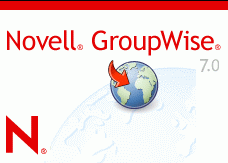



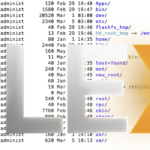





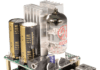
Take a backup image and migrate that to a new server for historic data retrieval purposes. Domain Name Improvement
Good idea, I actually had that by way of these machines being VMWare machines already. Needless to say, I can turn the old one back on whenever I like 🙂
Nice!
Yeah, surprisingly not much useful groupwise stuff around the web huh!
I think you don’t have to “Create the users in edirectory that you will have in groupwise in new tree”.
You can graft the non-existing users as external entities and then convert them to real users. ( Tools -> Groupwise Utilities -> GW/Edirectory Association -> Convert external entity to user )